Set up git authentication
02 Apr 2024Git does not allow password authentication for pushing/pulling your repositories. Instead, we will use an ssh public key to authenticate your identity.
In this method of authentication you generate a public key and a private key. The private key stays on your computer (in this case your Jetstream instance) and the public key is given to 3rd parties who will want to verify your identity (in this case GitHub).
When you attempt to login to GitHub a program called SSH tests to see if your computer has the matching private key.
Create a GitHub Account
If you do not have a GitHub account, please go to github.com and create an account.
Generate a ssh key pair
IF YOU KNOW WHAT YOU ARE DOING AND PREFER TO USE A PERSONAL ACCESS TOKEN AND HTTPS ACCESS THAT IS FINE, DO IT YOUR WAY, OTHERWISE…
You can either generate a ssh key pair at the command line or in Rstudio. For this class, we will use Rstudio.
- Open Rstudio on your Jetstream instance.
- Choose
Tools > Global optionsfrom the pull-down menu. - From the options box, click on
Git/Svnon the left hand tab side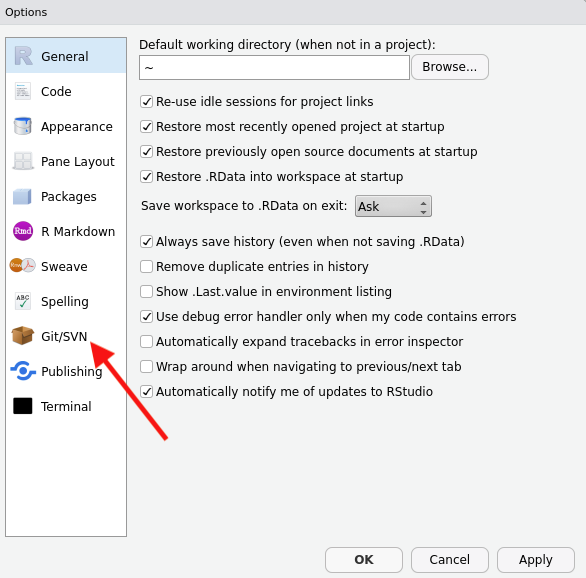
- Click
Create RSA Key...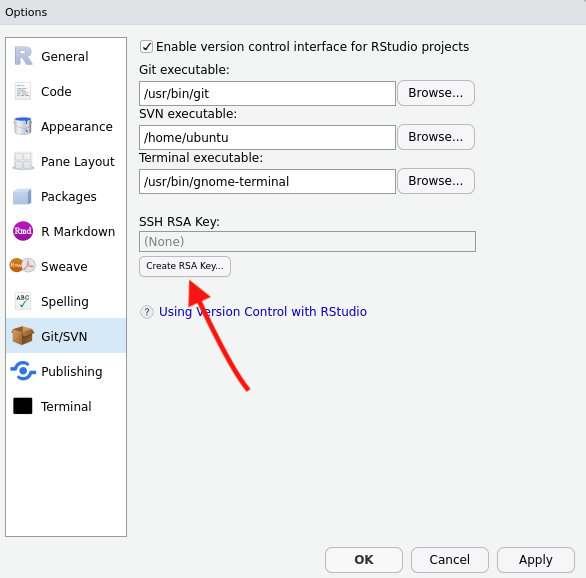
- I usually don’t create a passphrase. If you do it makes things a bit more complicated to set up, see below.
- Click
Create - Click
Close
- Click
View public key
- Press ctrl+c to copy the key to your clipboard.
ONLY DO THIS if you created a passphrase in step 5:
If you created a passphrase for your ssh key in step 6 above, you need to add it to the system.
In a Linux shell/terminal, make sure ssh-agent is running:
$ eval "$(ssh-agent -s)"
# you should get Agent pid 59566, but with a different number
Then add your key.
ssh-add ~/.ssh/id_ed25519
For more info, or instructions on how to do this on Mac or Linux, see section 11.4.3 at Happy Git with R
Add your public key to github
Go to github.com and login to your account
Click on the your profile icon near the upper right hand side and then select settings.
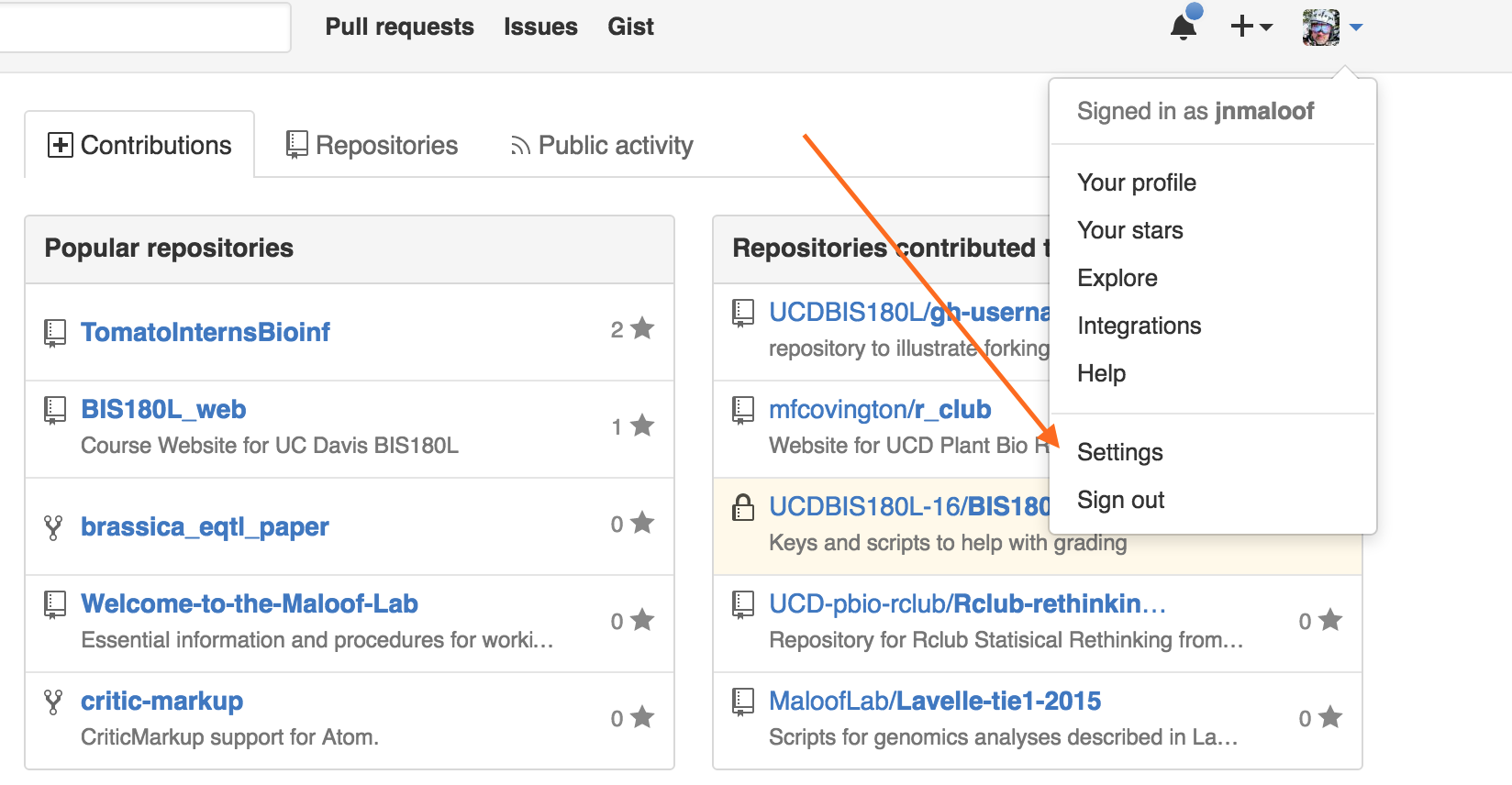
Click on SSH and GPG keys on the left hand side
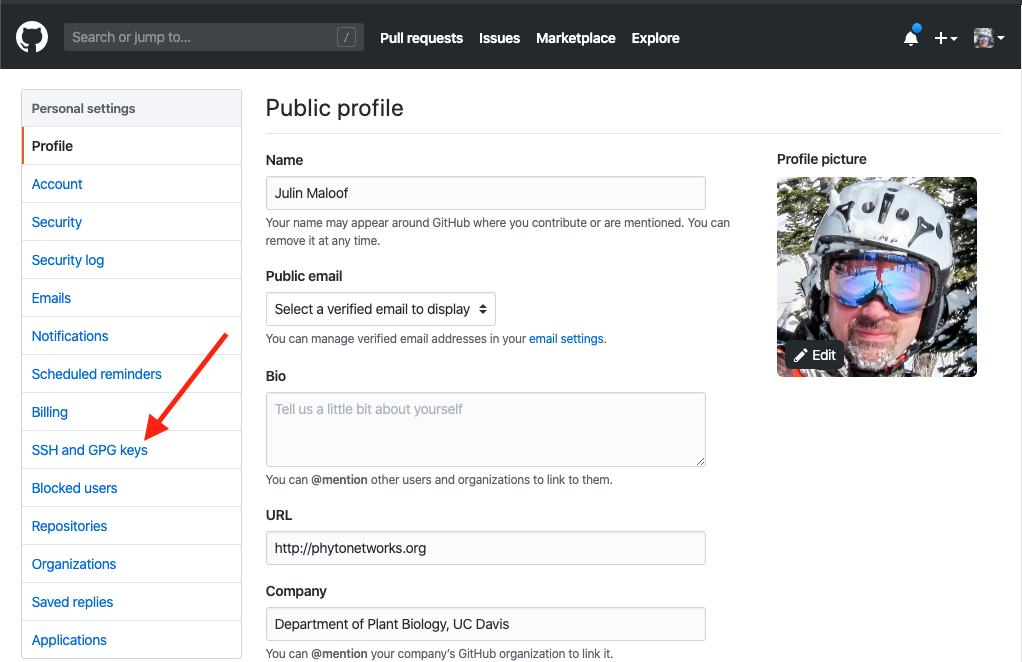
Click on New SSH Key, upper right hand side
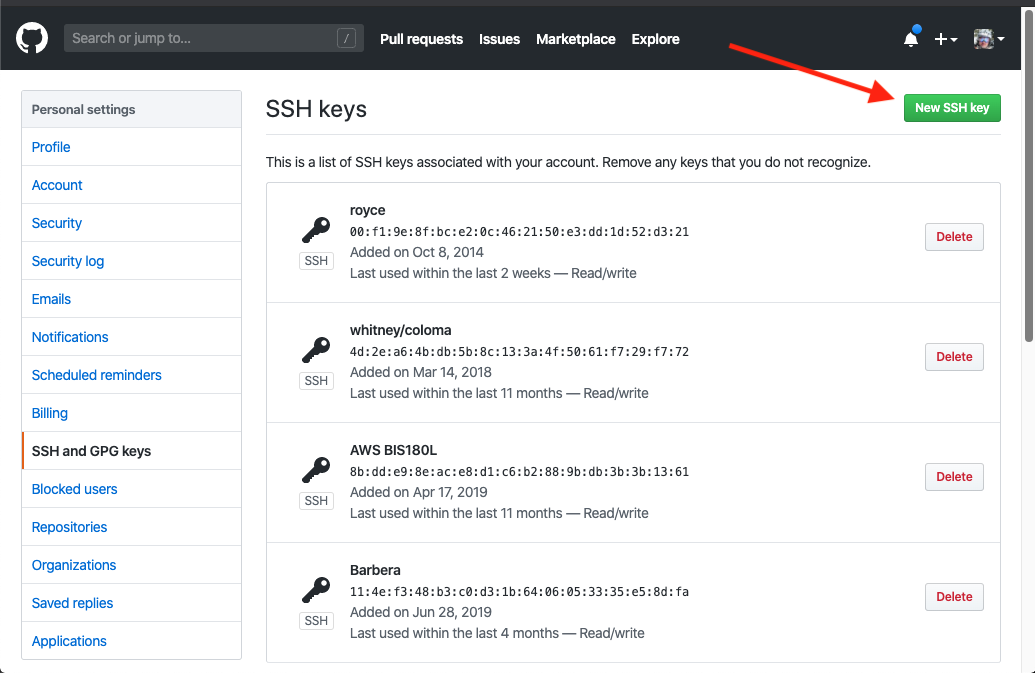
Enter a name for your key, paste in your public key, then press add SSH key
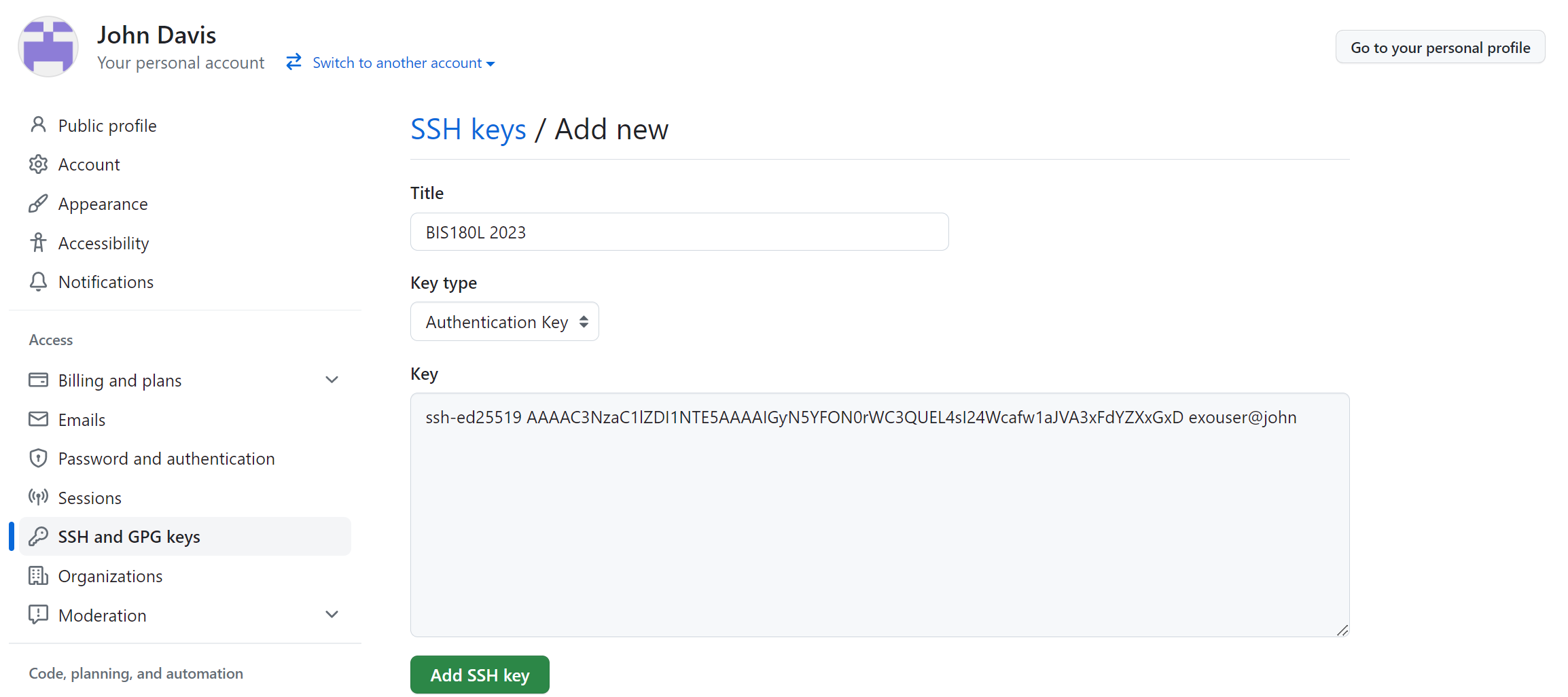
Test the connection
Open a linux terminal (not R) and type:
ssh -T git@github.com
You may get a warning. Go ahead and type yes. You should then get a message that you have successfully authenticated.
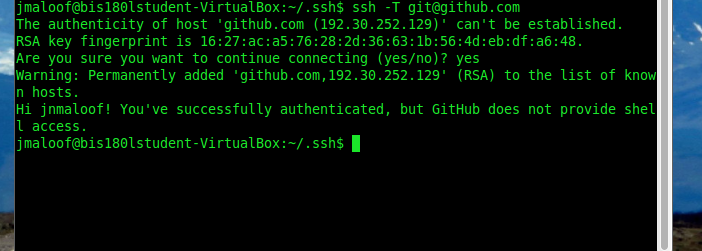
Clone repositories using ssh
In order to use the public key / private key authentication you must clone your repositories using ssh instead of https.
I will provide an example of what this means in the next document “Turning in Assignments”